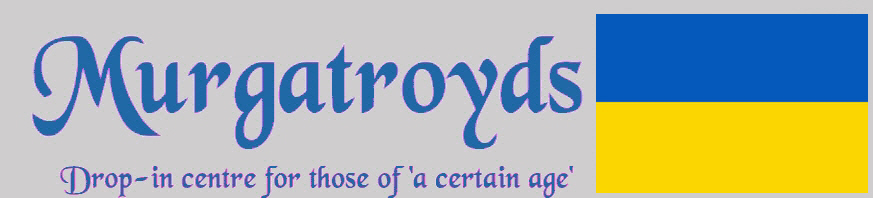Always handy to know these things Purwell. Thanks. The Character Map is another way to get characters into documents or forum text boxes.
Click on the Start button and type 'ch'. That should be enough to bring the option up to open the Character Map.
When it's open, tick the 'Advanced' checkbox.
Type 'degree' into the search box and click 'Search'.
The degree character will be found.
Select, copy and paste it into the text.
The search can work for other characters if needed.